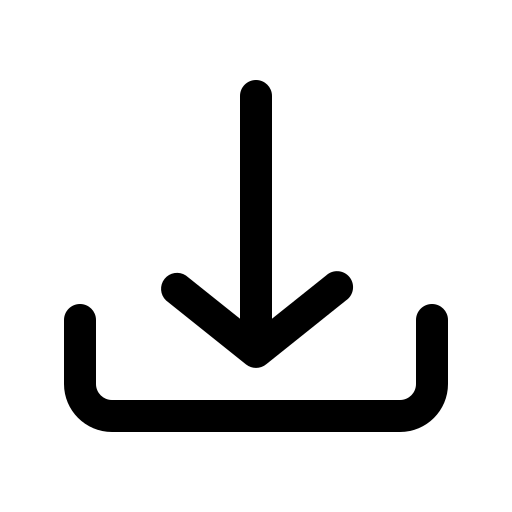
Download
All products are digital downloads and come in a compressed Zip format. Inside each Zip file are SVG DXF EPS JPEG EPS File Formats.
You can download your files via the “Orders” or “Downloads” section of your Account page.
All my files are personal use only to create or personalize physical, non-digital items.
For more details please contact us at: [email protected]
There are several free programs (and paid ones) WinRAR for example, to unzip files if you don’t already have one on your computer. A quick google search for “open .zip file” will show you a bunch of options.
– Double click on the folder to open it
– Click on the file you need
– Click extract at the top. This will make a copy of the file and put it on your computer. Most computers send the files to the downloads folder
– Upload your extracted file to your program
Cricut Design Space allows the uploading and use of SVG files.
- First, Locate your downloaded file
- Right click on it, choose extract all, and save to a location on your hard drive
- Locate the SVG file (usually shown with an Internet icon)
- Next Open Design Space
- Click on New Project
- Click on upload
To open and use an svg file, you must have upgraded your software to the silhouette designer edition.
If you are able, you may also be able to open the dxf file in silhouette studio.
To open dxf files:
- Click on the file tab.
- Click on open.
- In the files of type list, click autocad drawing (*.Dwg; *.Dxf).
- Browse to the file and click open.
Yes!, we want to always make sure our customer has the quickest, easiest cutting and application experience possible with our files.
This means that all our files will always be grouped by color exactly as shown in the listing photos. If the listing photo shows three colors, your file will be pre-grouped into three sections so you never have to waste your time wondering “Okay, where did this piece go again?” no guess work involved!

Payment
Don’t have a PayPal account or don’t want to create a PayPal account? No problem, you can pay with credit card/debit card through PayPal WITHOUT creating a PayPal account!
When you’re ready to check out, go to your cart.
Choose PayPal as your payment method and click on Check out with PayPal button.
Once You’re Redirected to PayPal
- Instead of choosing to pay with your PayPal account, select the option to pay with a debit or credit card.
- You’ll then be prompted to fill in your billing and credit card information.
- You’ll need to enter your email address so PayPal can send you a receipt.
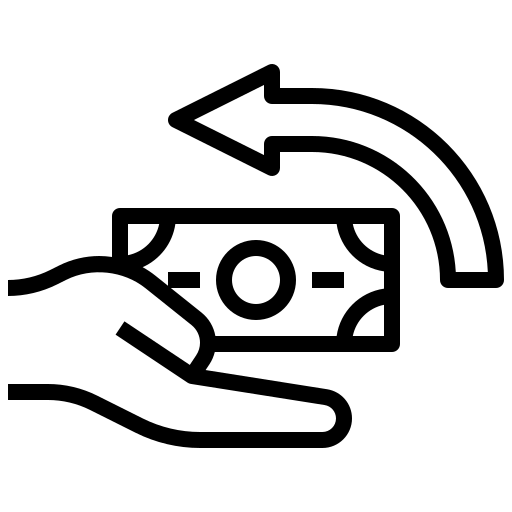
Refund
We don’t technically offer returns, exchanges, or cancellations since our products are digital !
But please contact me if you have any problems with your order.
Yes!, we want to always make sure our customer has the quickest, easiest cutting and application experience possible with our files.
This means that all our files will always be grouped by color exactly as shown in the listing photos. If the listing photo shows three colors, your file will be pre-grouped into three sections so you never have to waste your time wondering “Okay, where did this piece go again?” no guess work involved!
Still have a question?
Please contact us for more information.
